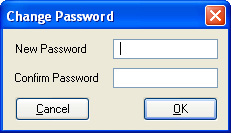Removable Media Lock: User Guide
First run
Configuring Removable Media Lock
Add or delete a locked device
Changing access password
First run
When the program is executed for the first time, it will lock every device found, showing the next message.
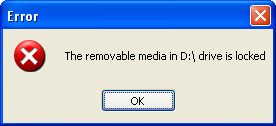
The first thing you must do is access to the configuration section and make the adjustments you want.
From now on, each time you introduce a blocked media, the previous message will appear and its usage will be restricted.
Configuring Removable Media Lock
The only way to access to the program options is by the context menu that appears by right-clicking the Removable Media Lock icon, which is next to the clock in the system tray.
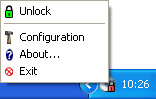
Here you will access to the configuration options, unlock and exit. When doing these you will be asked to enter the administration password. The default password is rentasoft.
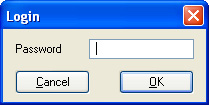
Once you entered the pasword, and get access to the configuration, you will run into the next dialog.
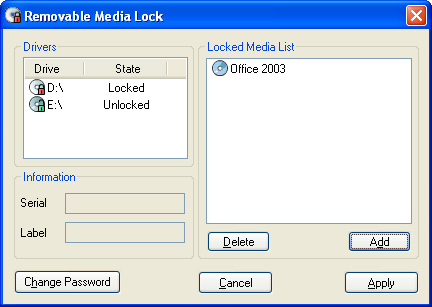
In the media list you will see every removable media that you have in your system at that moment. By clicking the media setter, the state will change, if the state is locked, the media will be completely locked, rejecting any media. On the contrary, if the state is unlocked, the program will check that the media isn't on the Locked Media List, if its on that list, it will be ejected and blocked. You will see information of the selected media from the media list in the information panel.
You must click the Apply button to save the changes.
Add or delete a locked device
When you want to add a media to the locked media list, just click the Add button, then the next window will appear.
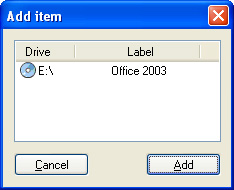
In this window all the inserted media and devices will be shown, also you will see an icon that distinguish the media type. By selecting the media that you want to block and clicking the Add button, this will be added to the Locked Media list.
To delete a media from the Locked Media list, just open the configuration window and select the device and click the Delete button.
Changing access password
By clicking the Change Password button in the configuration window, it is possible to change the access password.